A graph tree of our example, Customer is the root

Let’s see how to create a customer with order detail data
1. A function, GetProducts() to get existing product setup in the database
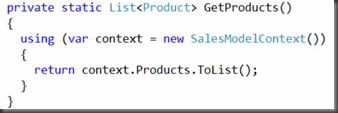
2. A function, CreateCustomerWithOrder() to create a Customer and its ContactDetail record
3. Before that, call GetProducts() function to get existing product setup

4. Within the same function, CreateCustomerWithOrder(), new an Order with 2 new LineItem (but using existing product)
5. Add the Order into Customer
6. Add the Customer into context

Following picture shows objects tracked by DbContext

Put breakpoint on using (var context = new SalesOrderDBContext()) to see customer class
1. Customer is there
2. ContactDetail is there
3. Order is there
4. LineItem is there

5. Product is also there, but it’s not what we want


The solution to solove it by using Product.ProdictID
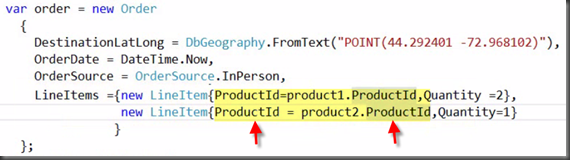
This time, no product insert only LineItem

By the way, sometimes we will encounter error when Context.SaveChanges(), that is because one or more properties we did not assign them the value.

The error message is DbEntityValidationException was unhandled

Additional information:

Disconnected graphs:


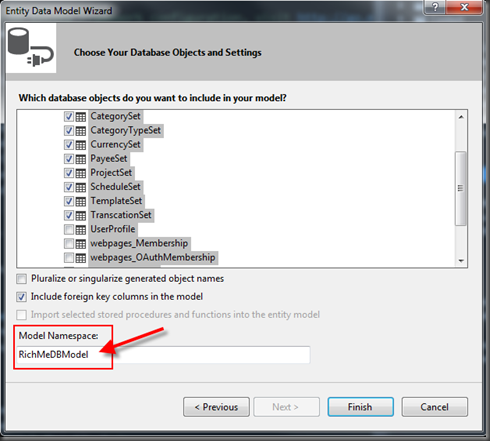



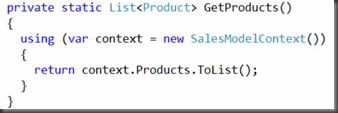






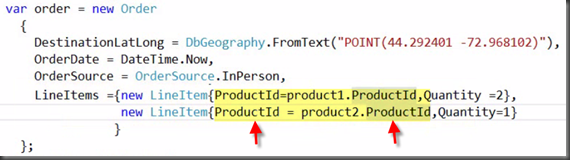





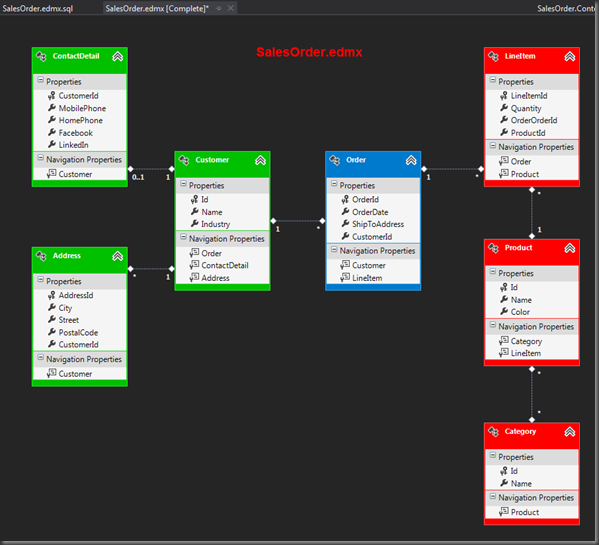







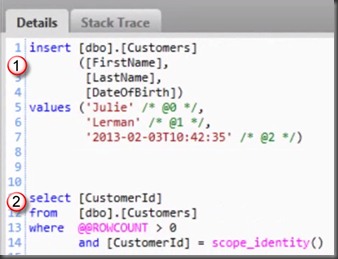




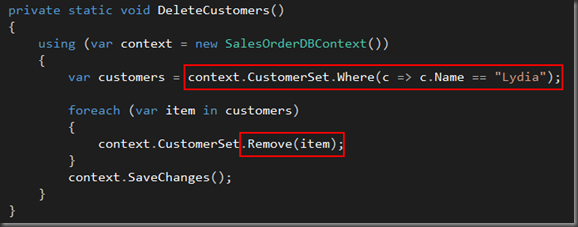




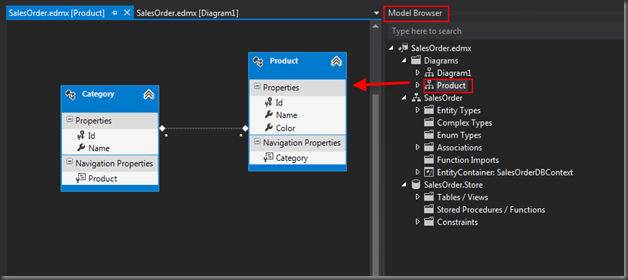




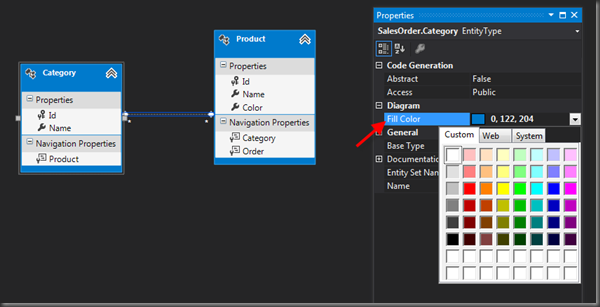



![image_thumb[35] image_thumb[35]](https://blogger.googleusercontent.com/img/b/R29vZ2xl/AVvXsEg_rw88nGfWVDg_4M0bql8n0QEDxqtrPJ2LTV9kfxqfZbv3CQskaYhEYVdJ4q2p6jFPcUiGHKe91FeWKWtntkob3PdtweEkhjFmjzPOmfoU7h76TOSoCzLQW1pDWX1-rCs_62EjHG9rKUk/?imgmax=800)
![image_thumb[36] image_thumb[36]](https://blogger.googleusercontent.com/img/b/R29vZ2xl/AVvXsEhsozzT4PaiO1lhlB0PPjbAmZfg9tyecPHn-Q0ScbJ6MAIRyFdCSJPGz2NHyqS7eA2zsbbh25r4qXyP-nhi4uWZTzkgYXzdeEXaDiW-hrXi-ckAs6GKX6GwYI0zJEN8ZsSdVy6Q3BcdhiU/?imgmax=800)
![image_thumb[37] image_thumb[37]](https://blogger.googleusercontent.com/img/b/R29vZ2xl/AVvXsEht-O6K8kY1NtvLGMqTP2_ot49pDlvqV7XT86TXaTs4omv2c-8GGx2pY6xP9UmcOAGzbksChMI_CIOlKQ1_mFuBK1PMhtSdqSW_20Vmyy4fpWfe9KOQEpU-5AbS36YwPpMUWQHvw0rzfnI/?imgmax=800)
![image_thumb[38] image_thumb[38]](https://blogger.googleusercontent.com/img/b/R29vZ2xl/AVvXsEiaIqiOaVcBp85J75Ku-4yZgS23oGzHGXT3cUQjaNFpCcOsDkq7PsRuVORibieI4xA9z9zYXQxf3SRPLoI4h2zZeN0Digc0y1EYwO5ro18wOsRe9AEHJ2Y9oBurcXx6VZYUfHT4it1JzCI/?imgmax=800)
![image_thumb[40] image_thumb[40]](https://blogger.googleusercontent.com/img/b/R29vZ2xl/AVvXsEgOErbP7iP4DYIgRhgx2DBzVM56BwmKx8LPEaZpbKgCLJwwJWrwKdXMOwqbXZCx8lrpEDUTyFJqCwHtZ596k_4J77pc9JbcftIHuLvCirH_K0yeVrMPLLwIR830EpqMuk5WVTLCs4wLvLQ/?imgmax=800)
![image_thumb[23] image_thumb[23]](https://blogger.googleusercontent.com/img/b/R29vZ2xl/AVvXsEgu_Ru0d7DR55KZRIW1KEnwnJw_96N7vhK_NjVYPLUPM_zbj__r1CQsRUpjelMikpLlef5rld706D5oDy1UUZzmFBdVxwV3eY4GdVbi1EvDomZ2vhqq2573ZGdDMNe4vwRo9snGhf8WolQ/?imgmax=800)
![image_thumb[41] image_thumb[41]](https://blogger.googleusercontent.com/img/b/R29vZ2xl/AVvXsEjkLGi7SIMaxvUU7M3d5A3x2AOd6MwuagEcMxP0Kynu5s50epUy-6un8m6l3rzLnVmLFIMrqnyvwTKCzJ5JGnuk0rzZ9h_upeBxZHq1NmHhs5oMYs-6RVcmdm57iZMYDh1VGaQJqWxkwKQ/?imgmax=800)
![image_thumb[25] image_thumb[25]](https://blogger.googleusercontent.com/img/b/R29vZ2xl/AVvXsEh8EAgIfja4tIX0oRxH97GUBFv4lV7AiuykSS4XsR3TkNb7evhiJoMOpsurfFJ9k6kU2qbOaS73dvqhXxyJtho0NBsMp4EU6Tjz38VCE29QJ-ZJtPhHEmjvXrj4OcSu9rM4zOOAV9xoJgM/?imgmax=800)