ThemeRoller, change UI
Current project is using light-theme, we want to change their color by jQuery Mobile ThemeRoller
1. Open css file, light-theme-2.0.0.css
2. Select all content
3. Copy all content
Go to URL: http://themeroller.jquerymobile.com/
1. Click Import button on the top
2. Choose right version of jQuery mobile (see above Visual Studio Solution Explorer, it shows 1.3.0)
3. Paste css content copied from previous step
Just drag & drop the color to the place which you want to change its color
1. Click Download, it will show Download Theme screen
2. Input a Theme Name by yourself
3. Click Download Zip button
Back to Visual Studio, create a new Style Sheet file, custom-theme.css
1. Open the downloaded zip file
2. Select all and copy them
Paste into custom-theme.css file
Change the link of default.htm, from “light-theme-2.0.0.css” to “custom-theme.css”
Run it to see the result






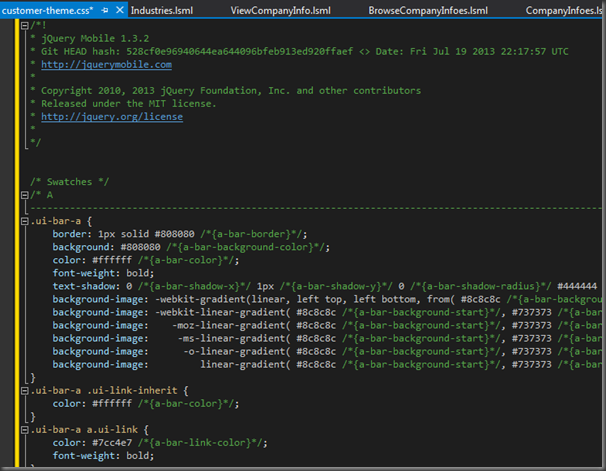

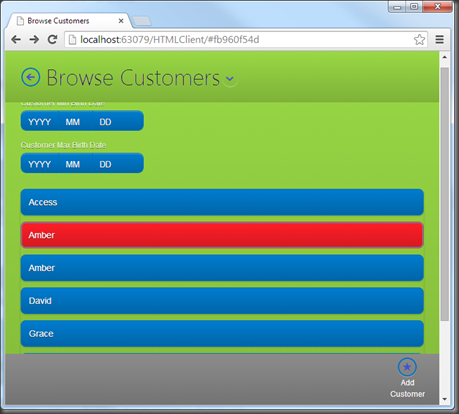





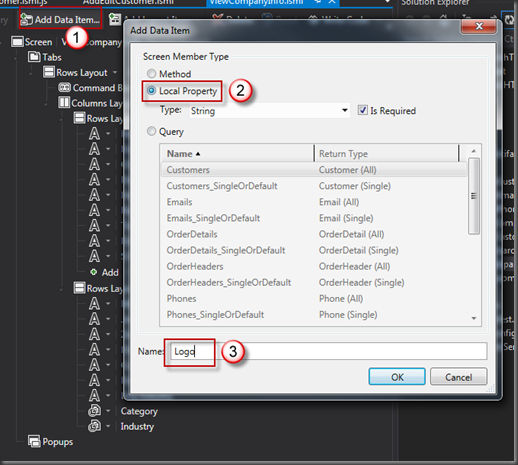





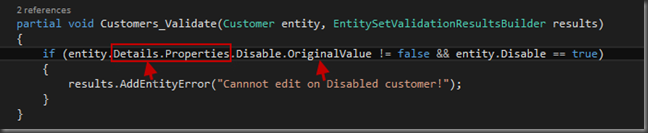





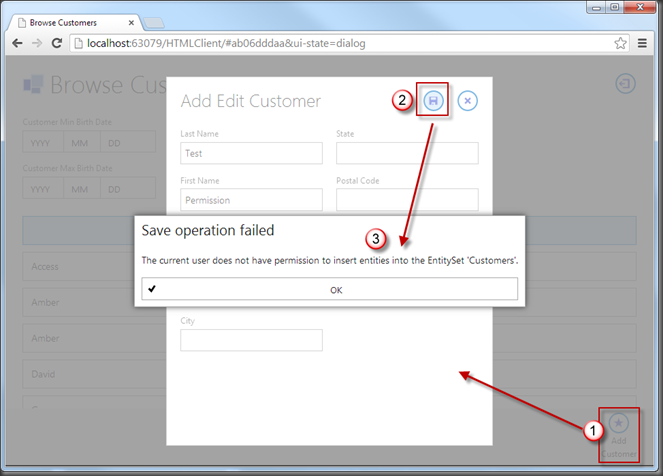







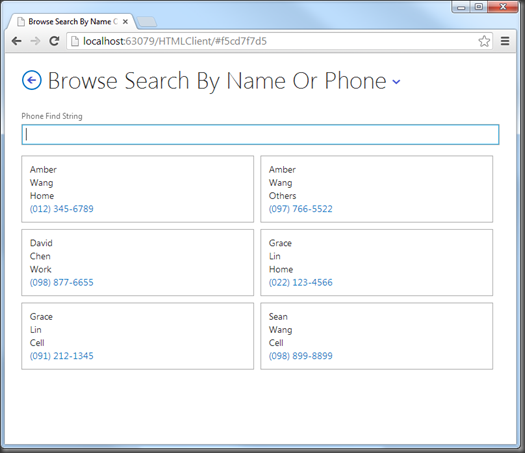

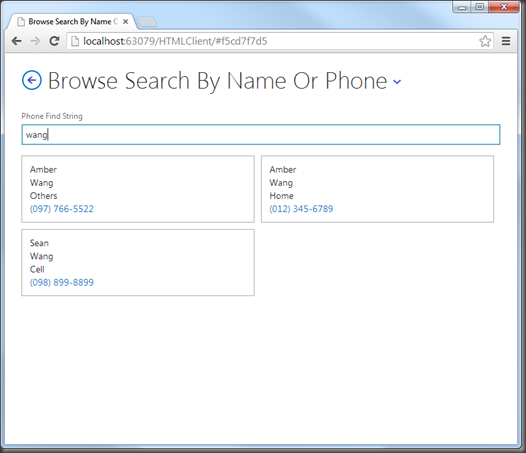
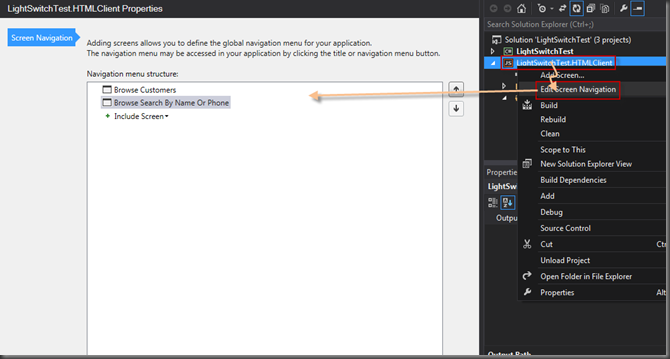

![image_thumb[30] image_thumb[30]](https://blogger.googleusercontent.com/img/b/R29vZ2xl/AVvXsEiQKC2zvCsV7PIwTwN7B4PXEPF1cLcJq9CHA48TgXGd2CrDNHMe1NNaxIFtAHdpq0dXnRDZtjr_mGwOnS_3mdVfNqU5j83qtSQj0-R8ZZy-HIzJ4Z8FLOzo0GCyRJdRUVo8XHtCxvGo1o0/?imgmax=800)
![image_thumb[16] image_thumb[16]](https://blogger.googleusercontent.com/img/b/R29vZ2xl/AVvXsEhw9Smwa_Ibl3QMjydpCVvWCrENmoJyCTbOfSTjbbTmSUpO7klITpLjWaRIF42FhVgufjPmBb9EnqX7xIlt2-X83E9b4_R_D2GoLQrr9hzU9b30nc1CF7QcZDN-fmeVTTOcbK83akQChdI/?imgmax=800)
![image_thumb[14] image_thumb[14]](https://blogger.googleusercontent.com/img/b/R29vZ2xl/AVvXsEi_PJh3El7KoS0EPLZgrZio2d8cKcOeT9-89epk05KafeADO-0SP1k5ijC0oQ-ugRP0JiNCpVR-SAnyUl44uudGzGF20L7P6cAISTnsXtYtmOG8jJDtTkkx1tRhnba8_tC3K7AXlex695s/?imgmax=800)
![image_thumb[20] image_thumb[20]](https://blogger.googleusercontent.com/img/b/R29vZ2xl/AVvXsEglrOlXoA5E1DY0tlsQgHh04VLymJ8N9TGIKQF25VIAzvUpWW1nJLaS5TDmsrIagiGlFQGCPz881FfshJ_12jmEJjR2mb_UB50QU7qfRNt9Zqlecd2RERH6c4y-CVgb4ASmLLxOlO3eGNY/?imgmax=800)
![SNAGHTML15ec586_thumb[2] SNAGHTML15ec586_thumb[2]](https://blogger.googleusercontent.com/img/b/R29vZ2xl/AVvXsEhfYcUBFqFvxhhgk7UA_YiIGgTVgJWZs14uWGebwesBe3g7yMUg1CE_AXVa37u6Ou4LUh1vlh88TrPEoE4ODULmJ7-OWStoEv4syDrkSp22CxnEhDY3JV8FuubNo0gI9PWZBdvUwbLERAg/?imgmax=800)
![image_thumb[26] image_thumb[26]](https://blogger.googleusercontent.com/img/b/R29vZ2xl/AVvXsEhfCpGujFYpy0bYgShhQLJNyytXPzE-dz2uCY4fzug90ojKd8XNBVB85kvqygYMz42Fsm_FsUVQJYrNHwkCmaDQGFr9UlaHFWIoS4LEYesPfwwTR0P2dUGio31pt9ASxo-_7cpOBjwdzzc/?imgmax=800)
![SNAGHTML161ff8a_thumb[3] SNAGHTML161ff8a_thumb[3]](https://blogger.googleusercontent.com/img/b/R29vZ2xl/AVvXsEgg75DRENz-9IyHj1lat32z8R2_Q3w-pMFjyidPeILXeU05p0cJQTKXDrzf3w1EDQhodAZxRlsuUZgRDgWYXIOMBffHGd-S7BPiwGhr93qKVPygqQXGFC7WQtSaj0w7sWel2UKCBrEx3Ag/?imgmax=800)
![SNAGHTML16ae4f8_thumb[3] SNAGHTML16ae4f8_thumb[3]](https://blogger.googleusercontent.com/img/b/R29vZ2xl/AVvXsEjBSrakBAZ3GlwoRBZMDCxKAdBtKm0ItsV2BWbiBrXnooWNGDMvKNj679paKyejOKs5oaxBqRQsA5j57Br4jCCTbrj9eTNBvLv9AXmtR7v0cqneC566hpVihm_36CvPeLnZQfnHi6PSt9Q/?imgmax=800)
![image_thumb[29] image_thumb[29]](https://blogger.googleusercontent.com/img/b/R29vZ2xl/AVvXsEjvQmRqZ9xltJFxd0tYRuiFIKdrzOll7XPDAyK0yx-jalN6KDdSUaajDAyEbG3KxXVU8xUxcTIvEmNjrn1e5jzmNoT1tgkrg5XGFbKBl_ddx_fJ9Wqu7ZlkGL9OicuQ0e6UubjApAZGqaQ/?imgmax=800)
![SNAGHTML1686a9b_thumb[2] SNAGHTML1686a9b_thumb[2]](https://blogger.googleusercontent.com/img/b/R29vZ2xl/AVvXsEjtuoZF6ASkcNoZNTHKxFAdLhY8uVMVMI2ThgeT8yi1EnAkbEhNBTx2vYoM6W9eqxaJkgvvTgs0Ol3mzfar0xmd40IKuGUvaIkW5ffRmeBU09a7pZ2Aln-x8IpVceKFvm_Gto_8ILY-gfc/?imgmax=800)
![image_thumb[33] image_thumb[33]](https://blogger.googleusercontent.com/img/b/R29vZ2xl/AVvXsEgWAlKKl_UdDQ_iATMuAhjziTjtqaRSav1yO4q4Njo97X78oo82jO7Inb_v1ic78aT_Ha35hKDPgoQMn4yLxBkJiuVEr2dpxatxNfeuEzHIpKCzrhAk2pgXH-68FgnszGXHFhdR-OtxkZg/?imgmax=800)
![image_thumb[35] image_thumb[35]](https://blogger.googleusercontent.com/img/b/R29vZ2xl/AVvXsEht6kpTc8syYYb6G04RdyPyVYsThMwkTwrr_EBcTc9JiwQy0Jd09QXL5i4IFEskIn6lnoMy8k5FC_48EFRRMUAJsCnQYXC8AU_fqu6TG6Rasgm2gFElHeMUddeH8MFStcNWjkbBPmsGRrI/?imgmax=800)
![SNAGHTML1729016_thumb[3] SNAGHTML1729016_thumb[3]](https://blogger.googleusercontent.com/img/b/R29vZ2xl/AVvXsEhtyehG_lKDZ0601gHZtzBOjIWJZVrUQPPuhONOfbQD7y67H2n_cwlB7KfHJnGHj85HVwSHcrr_DOkgSWO6joM9kP0RajBMOI2fbBXfUtEc26JiVhIMs_AH-fZcrCrC6Qv_2O8Vk-LUyUE/?imgmax=800)
![image_thumb[43] image_thumb[43]](https://blogger.googleusercontent.com/img/b/R29vZ2xl/AVvXsEg5VcqX-s4ww5D4UEzIlaEO74R5uoIinvdP9AV-_7mJC-SLDCw1Psy5OTNHUxQHRQ2N0Q1cKqBWrHHc3PM83iVl-PZ7Wuw707pKCCvuCMVk00BTCLs7c0a6gKdr-i8yGywfhyphenhyphenkL23yBJio/?imgmax=800)
![image_thumb[44] image_thumb[44]](https://blogger.googleusercontent.com/img/b/R29vZ2xl/AVvXsEj1NUplzIttWQyUo8r0K2oujWQ8cN6RINXh1Qan5_0SFWHwk_zAoIAtEFTM119o_yUd4p_Yp9i7KbQ70WcSQydsIvOe5HcD2LLEeXasp9pqQMea4roIHebqd1bwc-8Lck_fjo1FOdN8pFs/?imgmax=800)
![SNAGHTML17c3b33_thumb[4] SNAGHTML17c3b33_thumb[4]](https://blogger.googleusercontent.com/img/b/R29vZ2xl/AVvXsEguahDi2T68Ly_JsMjVSz7n0G2MOyR-wYTKsXSDAnW8aOyMhjMmevSL6PAjTKUTPrlWFQQyWaVwHkcA2OpSDmfalRhy_QhdpTKxAX-zSfuMCHZ4zVpb7H1Bxe81r9yJYVFkbfFUsUKp_HM/?imgmax=800)
![image_thumb[47] image_thumb[47]](https://blogger.googleusercontent.com/img/b/R29vZ2xl/AVvXsEhuphmUl8s53aAXm73DJhzklOqyG5Ba7fMP2bQbEVxwbfGdBhf1X4oXtMqucmDASwIhrVLn0_r3i6Azowa8MV_ojZyifPf4zDY6bxFjtrYl3bFM6AmjnyL4PMOOkZO9PSTwwbkwg4Tnza0/?imgmax=800)
![SNAGHTML180b9f3_thumb[3] SNAGHTML180b9f3_thumb[3]](https://blogger.googleusercontent.com/img/b/R29vZ2xl/AVvXsEi53izmwdZsyPs4aPRNAP6T5RFXHON1yarL4sEo1vztb96oFWYsHhzvC6MoNWKgu__jzbZStNAQJfB_5X2iAYS8m0wea8q1MhiSqxxrJ08jarSOK732NF2YaP0SVikp8TyfqOlSmfYBjxI/?imgmax=800)
![image_thumb[50] image_thumb[50]](https://blogger.googleusercontent.com/img/b/R29vZ2xl/AVvXsEioVgBb896_n9yN25zdyc0iwAmSyqK-u5qhXnoChR8W41kMKWvd_s_HRSrmnDX9Myqa5XbYE_OvhVowPu-C-dGg_inXkKrY4AUtUpLkmb6cc6kuyCcVjeGzdApAneHb8fgadgHb5lKwXho/?imgmax=800)
![SNAGHTML18ec1df_thumb[2] SNAGHTML18ec1df_thumb[2]](https://blogger.googleusercontent.com/img/b/R29vZ2xl/AVvXsEhsoIV7k4HPwjuO_HA4HxQZs9ynV2dLHJQN2hsUk61nohgkosefN07DVmjqLNiTjxG1MIEemZh9KyToruCpEVWzwka-nAzwgjQELyY2IMGW054WFrpPzgBcRai1p0cpWmbBGOrElHeOO0A/?imgmax=800)