No classes yet, no database yet, would like to work with a visual designer
1. Design model
2. Generate database schema
3. Execute script to create database
ADO.NET Entity Data Model => SalesOrder.edmx
Select Empty model
After click Finish button, 2 references (EntityFramework & System.Data.Entity) add into project. And SalesOrder.edmx has been created with several files.
Now we can start to add the first Entity, there are 2 approaches
1. By click on Toolbox, Entity
2. Right-click mouse on any place –> Add New –> Entity…
1. A window will pop-up, then we can start typing Entity name but system auto fill Entity Set
2. The Create key property will create an identical key field with default Property name = Id, but we can overwrite it manually (for example, CustomerId)
After that, a property added into the model with a special key icon
To add another new property, we have 2 choices
1. Right-click on model –> Add New –> Scalar Property
2. Press Insert button on keyboard
Add a Name property, see its Property window. We will let it as default value here.
Add another Entity, Order. But this time we change its Property name (key field) to OrderId
Add a new Scalar property (OrderDate), but change its Type to DataTime
Add a new Scalar property (ShipToAddress), but change its Type to Geography
Now we are going to add an Association between Customer and Order entities, right-click –> Add New –> Association…
By default, an Add Association windown will pop-up
1. Make sure the relationship in between is 1:1, 1:many, or many:many
2. Add foreign key properties to the ‘xxx’ Entity, so that a foreign key property will be added into (see next picture, 2)
Three new properties added
1. Order (Navigation property) added into Customer
2. CustomerId (ForeignKey property) added into Order
3. Customer (Navigation property) added into Order
We can also see a new line in between to say there is 1 to many relationship
Click on that line to see its Association property windown
The Cascade of End1 OnDelete means application will delete its cascade entity together when delete itself. For example, delete Customer will also delete its Orders together.
Add a new property, Industry. But change 3 properties
1. Max Length = 50
2. Unicode = True
3. Default Value = Bank
Later (this and next blog) we will see the difference
Click Save All button, sometimes it will show a confirm message because you already opened some files. Click Yes to All to reload them.
SalesOrder.Context.cs
Change on overall EntityModel property by right-click on any blank space, change Entity Container Name to be more meaningful, for example, SalesOrderDBContext
Customer.cs
Order.cs


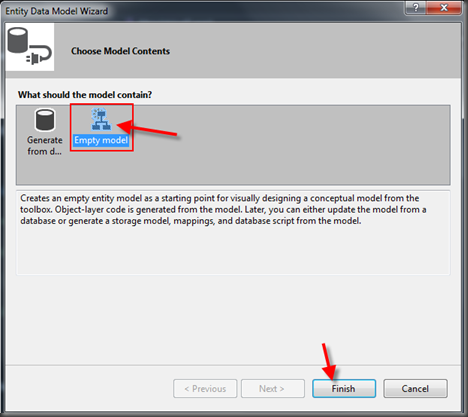







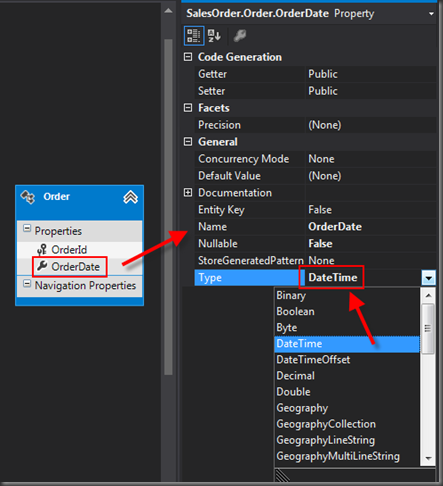


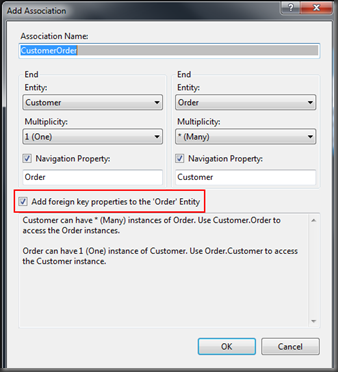









沒有留言:
張貼留言